NguyenDang95
Senior Member
Chào mọi người, như đã biết VBA không hỗ trợ gõ tiếng Việt trong cửa sổ lập trình VBE nên việc hiển thị hộp thoại tiếng Việt trong hộp thoại MsgBox là điều bất khả thi. Ngoài việc dùng hàm chuyển đổi Unicode của một số diễn đàn chuyên về VBA, bằng kiến thức ít ỏi của bản thân tôi cũng xin đóng góp một cách đơn giản như sau:
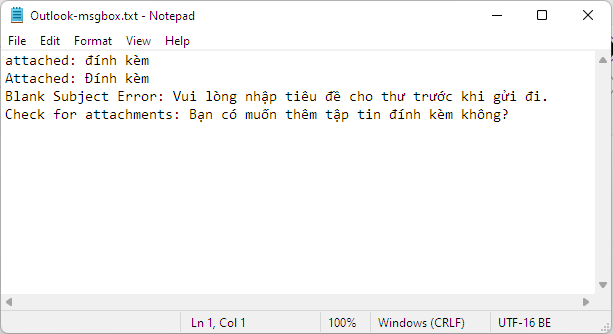
Kết quả:
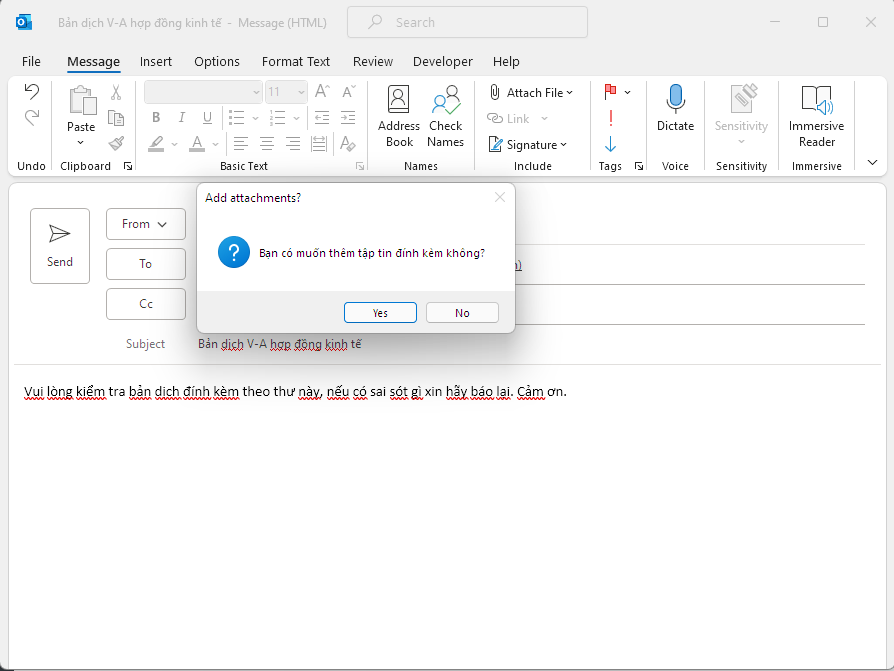
- Tạo một tệp .txt với cấu trúc “label: nội dung”, lưu với encoding UTF-16
- Viết hàm PairTextLinePair (sẽ trình bày ở ví dụ bên dưới) tìm label (bên trái dấu “:”, nếu tìm được thì trả về chuỗi nằm bên phải dấu “:”)
- Tùy biến hàm MsgBox để hỗ trợ hiển thị ký tự Unicode nhờ API MessageBoxW, GetFocus
- Dùng đối tượng Scripting.FileSystemObject, đọc toàn bộ tệp .txt, trả kết quả cho hàm PairTextLinePair
Code:
Option Explicit
#If VBA7 Then
Private Declare PtrSafe Function MessageBoxW Lib "user32" (ByVal hWnd As LongPtr, ByVal lpText As LongPtr, ByVal lpCaption As LongPtr, ByVal uType As Long) As Long
Private Declare PtrSafe Function GetFocus Lib "user32" () As LongPtr
Private Declare PtrSafe Function MessageBeep Lib "user32" (ByVal wType As Long) As Long
#Else
Private Declare Function MessageBoxW Lib "user32" (ByVal hWnd As Long, ByVal lpText As Long, ByVal lpCaption As Long, ByVal uType As Long) As Long
Private Declare Function GetFocus Lib "user32" () As Long
Private Declare Function MessageBeep Lib "user32" (ByVal wType As Long) As Long
#End If
Private Sub Application_ItemSend(ByVal Item As Object, Cancel As Boolean)
Dim objItem As Outlook.MailItem
If TypeOf Item Is Outlook.MailItem Then
Set objItem = Item
If CancelNoAttachments(objItem) Then Cancel = True
End If
Set objItem = Nothing
End Sub
Private Function CancelNoAttachments(ByVal objItem As Outlook.MailItem) As Boolean
Dim strMsg As String
Dim strMsgSet As String
Dim strKeyword1 As String
Dim strKeyword2 As String
Dim strPath As String
Dim intPos1 As Integer
Dim intPos2 As Integer
Dim fso As Object
Dim fsoFile As Object
strPath = "C:\Outlook-msgbox.txt"
Set fso = CreateObject("Scripting.FileSystemObject")
Set fsoFile = fso.OpenTextFile(strPath, 1, False, -1)
strMsgSet = fsoFile.ReadAll
fsoFile.Close
If objItem.Attachments.Count = 0 Then
strKeyword1 = ParseTextLinePair(strMsgSet, "attached:")
strKeyword2 = ParseTextLinePair(strMsgSet, "Attached:")
intPos1 = InStr(1, objItem.Body, strKeyword1)
intPos2 = InStr(1, objItem.Body, strKeyword2)
If intPos1 > 0 Or intPos2 > 0 Then
strMsg = ParseTextLinePair(strMsgSet, "Check for attachments:")
If MsgBoxW(strMsg, vbQuestion + vbYesNo, "Add attachments?") = vbYes Then CancelNoAttachments = True
End If
End If
Set fso = Nothing
Set fsoFile = Nothing
End Function
‘Tùy biến hàm MsgBox để hỗ trợ hiển thị ký tự Unicode
Function MsgBoxW(Prompt As String, Optional Buttons As VbMsgBoxStyle = vbOKOnly, Optional Title As String = "Microsoft Outlook") As VbMsgBoxResult
Select Case Buttons
Case vbInformation
MessageBeep (&H10)
Case vbQuestion
MessageBeep (&H20)
Case vbExclamation
MessageBeep (&H30)
Case vbCritical
MessageBeep (&H40)
Case Else
MessageBeep (&H0)
End Select
MsgBoxW = MessageBoxW(GetFocus(), StrPtr(Prompt), StrPtr(Title), Buttons)
End Function
Function ParseTextLinePair(strSource As String, strLabel As String)
Dim intLocLabel As Integer
Dim intLocCRLF As Integer
Dim intLenLabel As Integer
Dim strText As String
'Lay vi tri cua chuoi ky tu label trong van ban nguon
intLocLabel = InStr(1, strSource, strLabel)
'Tinh do dai chuoi ky tu label
intLenLabel = Len(strLabel)
'Neu ton tai chuoi ky tu label thi thuc hien buoc tiep theo
If intLocLabel > 0 Then
'Tim vi tri ky tu xuong dong, bat dau tu vi tri chuoi ky tu label
intLocCRLF = InStr(intLocLabel, strSource, vbCrLf)
'Tien hanh tach chuoi label
If intLocCRLF > 0 Then
intLocLabel = intLocLabel + intLenLabel
strText = Mid(strSource, intLocLabel, intLocCRLF - intLocLabel)
Else: strText = Mid(strSource, intLocLabel + intLenLabel)
End If
End If
ParseTextLinePair = Trim(strText)
End FunctionKết quả:
Last edited:




 Nãy em không để ý là sẽ có trường hợp người gửi nhiều hơn một
Nãy em không để ý là sẽ có trường hợp người gửi nhiều hơn một 
